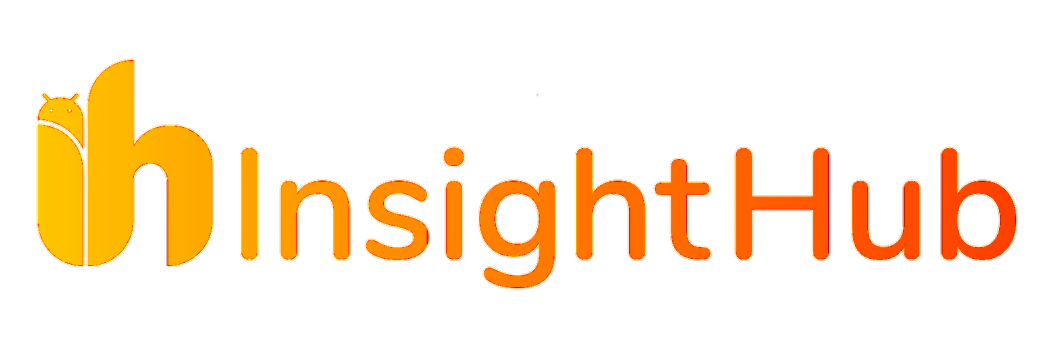WhatsApp multi-device support is now rolling out to beta testers.This feature allows users to connect up to four non-phone devices, including desktops, laptops and more.Once linked, you can use WhatsApp on your laptop or desktop even when your phone is not connected to the internet or switched off.
Follow us on Twitter, Telegram and Instagram

WhatsApp multi-device beta is now rolling out to select users, allowing you to continue your chats on up to four devices, including your desktop and laptop, even when your phone is disconnected or switched off.
Each of these devices will connect to your WhatsApp account independently, so you don’t have to worry about keeping the connection alive on other devices.
What’s even better is that WhatsApp synchronizes your history on all these devices – this includes your chats, chat archives, contact names, starred messages, and more. This ensures you enjoy the complete WhatsApp experience on all these devices and there is continuity, so you can pick up where you left off.
How WhatsApp multi-device beta works
WhatsApp states that its multi-device solution uses new technology to achieve end-to-end encryption across all the devices, so your chats will remain safe.
WhatsApp multi-device beta works seamlessly, too, so you don’t have to worry about doing anything special.

WhatsApp takes a few seconds to download your chats onto the laptop. How to enroll in WhatsApp multi-device beta
Enrolling in the WhatsApp multi-device beta is a two-step process if you don’t have WhatsApp beta on your phone.
To do this, follow these steps:
- On Android, you can enrol in WhatsApp beta in the Play Store here.
- On iOS, head over to this page.
- Once done, follow these steps in the WhatsApp app:

- Tap on the three-dot menu on the top right and click on ‘Linked devices’.
- You will now see a ‘Multi-device beta’ banner just below the ‘Link A Device’ option. Tap on it and follow the on-screen instructions.
- After joining the beta, you will have to link a device.
- On your laptop or desktop, open WhatsApp Web or the Windows or macOS app.
- Now, scan the QR code by tapping on Link A Device.
All your WhatsApp messages and chats will now be synchronized on your linked device. Once it is complete, you can start chatting.