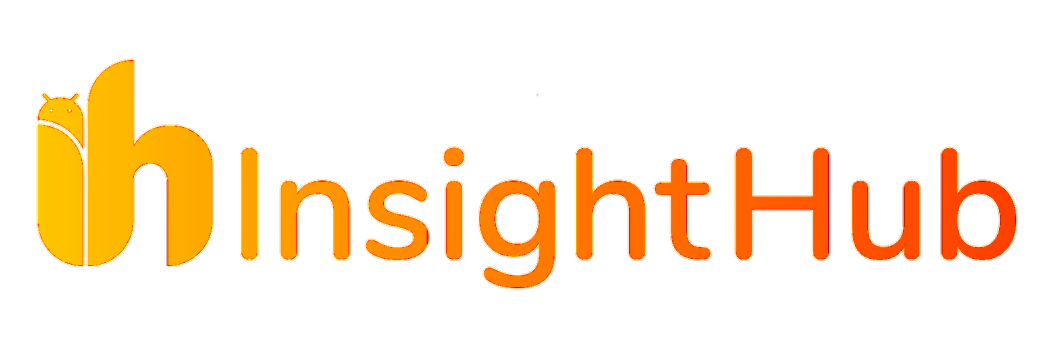Are you looking to add a touch of elegance and functionality to your Android 13 device? Thanks to the Pixel Tablet’s innovative screensavers, you can now enjoy informative and visually appealing displays on any compatible device. In this blog post, we will guide you through installing the ‘Dreams’ app and customizing your screensavers to enhance your Android experience. Please note that these screensavers are optimized for tablets and may not display perfectly on phones.
Step 1: Downloading the ‘Dreams’ App
To get started, you’ll need to download the ‘Dreams’ app, which activates the screensavers. Click here to access the APK file for the ‘Dreams’ app. Make sure you are using an Android 13 device for compatibility.
Step 2: Installing the ‘Dreams’ App
Once you have downloaded the ‘Dreams’ app APK file, you can proceed with the installation. Follow these steps:
- Locate the downloaded APK file on your Android 13 device.
- Tap on the file to initiate the installation process.
- If prompted, grant any necessary permissions for the installation to proceed.
- Once the installation is complete, you will find the ‘Dreams’ app icon in your app drawer.
New iOS 16.5.1 Update: Critical Security Vulnerabilities Fixed
Step 3: Activating the Pixel Tablet Screensavers
After successfully installing the ‘Dreams’ app, it’s time to activate the Pixel Tablet screensavers on your device. Here’s how:
- Open the ‘Settings’ menu on your Android 13 device.
- Scroll down and select ‘Display.’
- Look for the ‘Screensavers’ option and tap on it.
- Under the ‘Screensavers’ menu, you will find a list of available options.
- Choose your preferred screensaver from the list, such as Frog, Clocks, or Weather.
- Additionally, you can enable the screensaver to activate when your device is charging.

Step 4: Customizing Your Screensavers
While the screensavers are functional on Android 13 devices, they may not display information in the exact same manner as on the Pixel Tablet. However, you can still customize your screensavers to suit your preferences. Experiment with different clock options and weather display formats to find the ideal combination. Take some time to explore the various settings available and make your screensavers truly your own.
By following the steps outlined in this guide, you can bring the captivating screensavers from Pixel Tablet to your Android 13 device. Unlock a range of informative clocks, weather updates, and stunning photos that add a touch of elegance to your device’s display. Although optimized for tablets, these screensavers can still be enjoyed on Android 13 phones, albeit with potential display limitations. Install the ‘Dreams’ app today and elevate your Android experience to new heights.
Remember to always check for official updates and compatibility requirements to ensure the smooth functioning of the ‘Dreams’ app and screensavers on your device.