The bootloader plays a vital role in every Android device as it loads the operating system into memory and initiates its startup. By default, the bootloader of the Pixel 7a is locked, preventing users from making modifications to the operating system such as rooting or installing custom ROMs.
Unveiling the New Xiaomi Civi 3: Where Innovation Meets Style
Follow us on Twitter, Telegram and Google News
To unlock the bootloader on your Pixel 7a, please follow these steps:
- Enable Developer Options: Go to Settings > About Phone and tap the Build number seven times. You’ll receive a message confirming that Developer Options has been enabled.
- Enable OEM Unlocking: Navigate to Settings > System > Developer options and scroll down to OEM Unlocking. Tap the toggle to enable it. You may need to enter your PIN or password when prompted.
- Boot your Pixel 7a into Fastboot Mode: Turn off your phone, then press and hold the Power and Volume Down buttons simultaneously. Your phone will enter Fastboot Mode.
- Connect your Pixel 7a to your computer: Once your phone is in Fastboot Mode, connect it to your computer using a USB cable.
- Unlock the bootloader: Open a command prompt or terminal window on your computer and navigate to the folder where you installed the Android SDK Platform-Tools. Then, enter the following command and press Enter:
fastboot flashing unlock
Note: Be cautious when using code snippets.
You’ll be prompted to confirm the bootloader unlock. Type ‘Y’ and press Enter.
- The bootloader unlocking process will commence, which may take a few minutes to complete.
- After the bootloader is unlocked, your phone will reboot. Now, you have the ability to root your phone or install custom ROMs.
Important: Unlocking the bootloader will erase all data on your phone. Ensure you back up your data before proceeding.
Warning: Unlocking the bootloader may void your warranty.
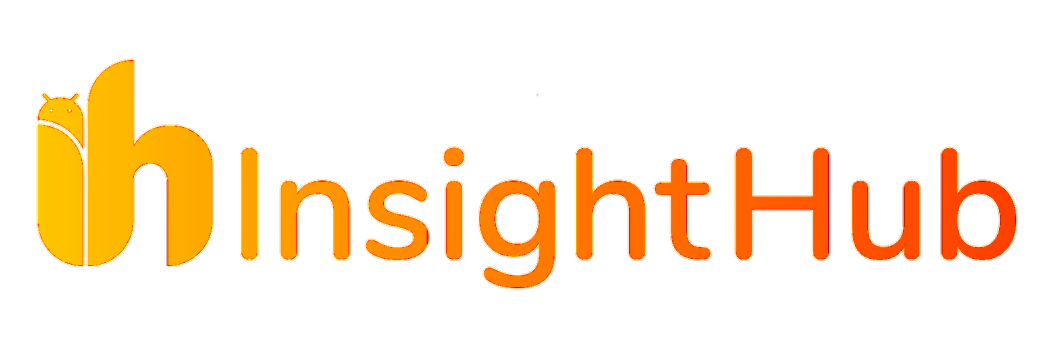





1 comment
Comments are closed.