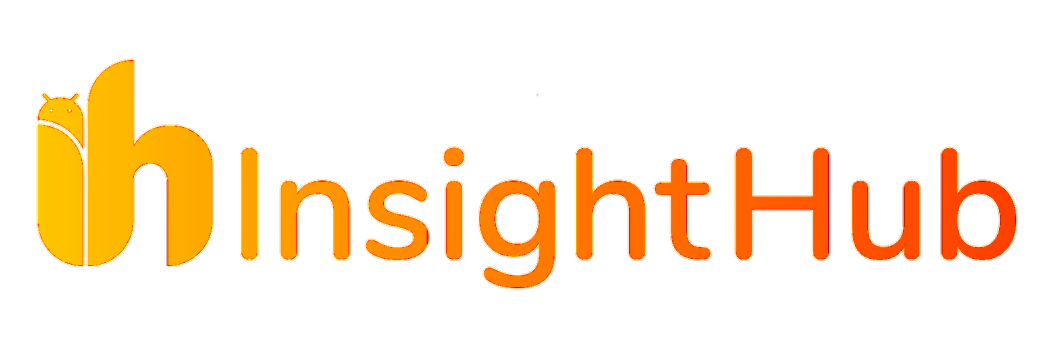Are you tired of the Recommended Section cluttering up your Windows 11 Start menu? In this guide, we’ll show you how to remove it and reclaim your Start menu real estate.
Windows 10 is no longer receiving updates, and many users are migrating to Windows 11, which offers improved performance and features. However, some users have noticed certain elements they dislike, such as the Windows 11 Recommended Section in the Start menu. If you’re one of those users, this guide is for you.
Get a Sneak Peek at the Latest Poco F5 Pro and F5: Images and Specs Revealed
Follow us on Twitter, Telegram and Google New
While you can’t remove the “Recommended” text itself from the Start menu, you can eliminate the Recommended Section. Fortunately, Windows 11 allows you to personalize various elements easily, including the Recommended Section settings. Here’s how you can access them:
- Open the Start menu on your Windows 11 PC.
- Click on the Settings app icon.
- Once the Settings app opens, click on “Personalization” from the left-hand side.
- Finally, click on “Start.”

Now that you’ve reached the Start menu’s Recommended Section settings in the Settings app, let’s discuss the options you need to enable to get rid of the Recommended Section.
- Under the “Layout” section, choose the “More Pins” layout. This will allow you to pin more apps on the Start menu itself for easy access.
- Turn off the toggles for “Show recently added apps” and “Show recently opened items in Start, Jump Lists, and File Explorer.”
- Disable the toggle for “Show recommendations for tips, shortcuts, new apps, and more.”

By following these steps, you can customize the Start menu in Windows 11 and remove the Recommended Section, freeing up space and eliminating any annoyance caused by its presence. Enjoy a cleaner and more personalized Start menu experience!